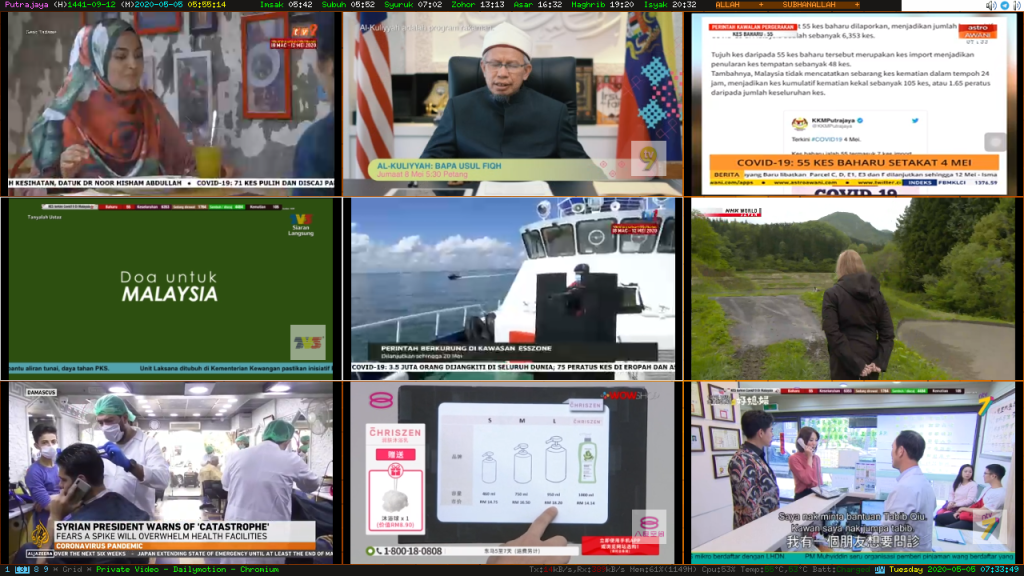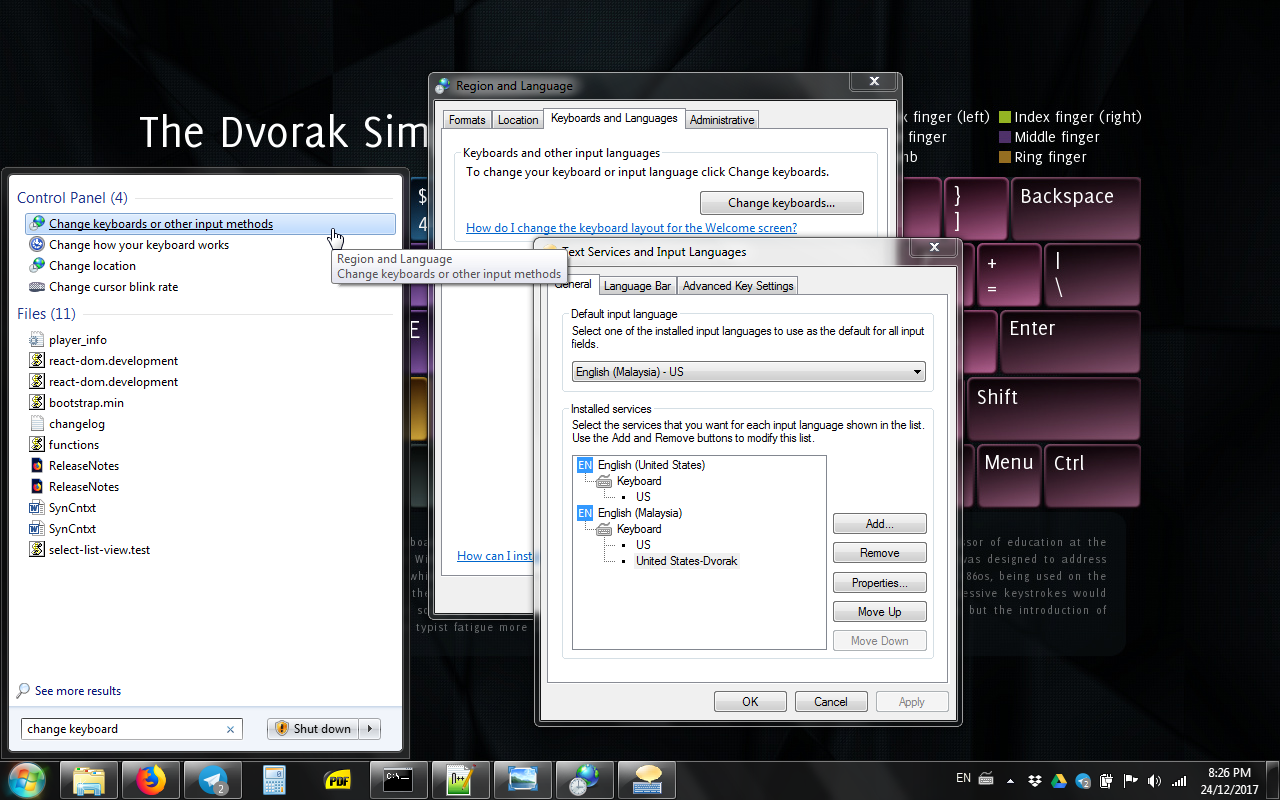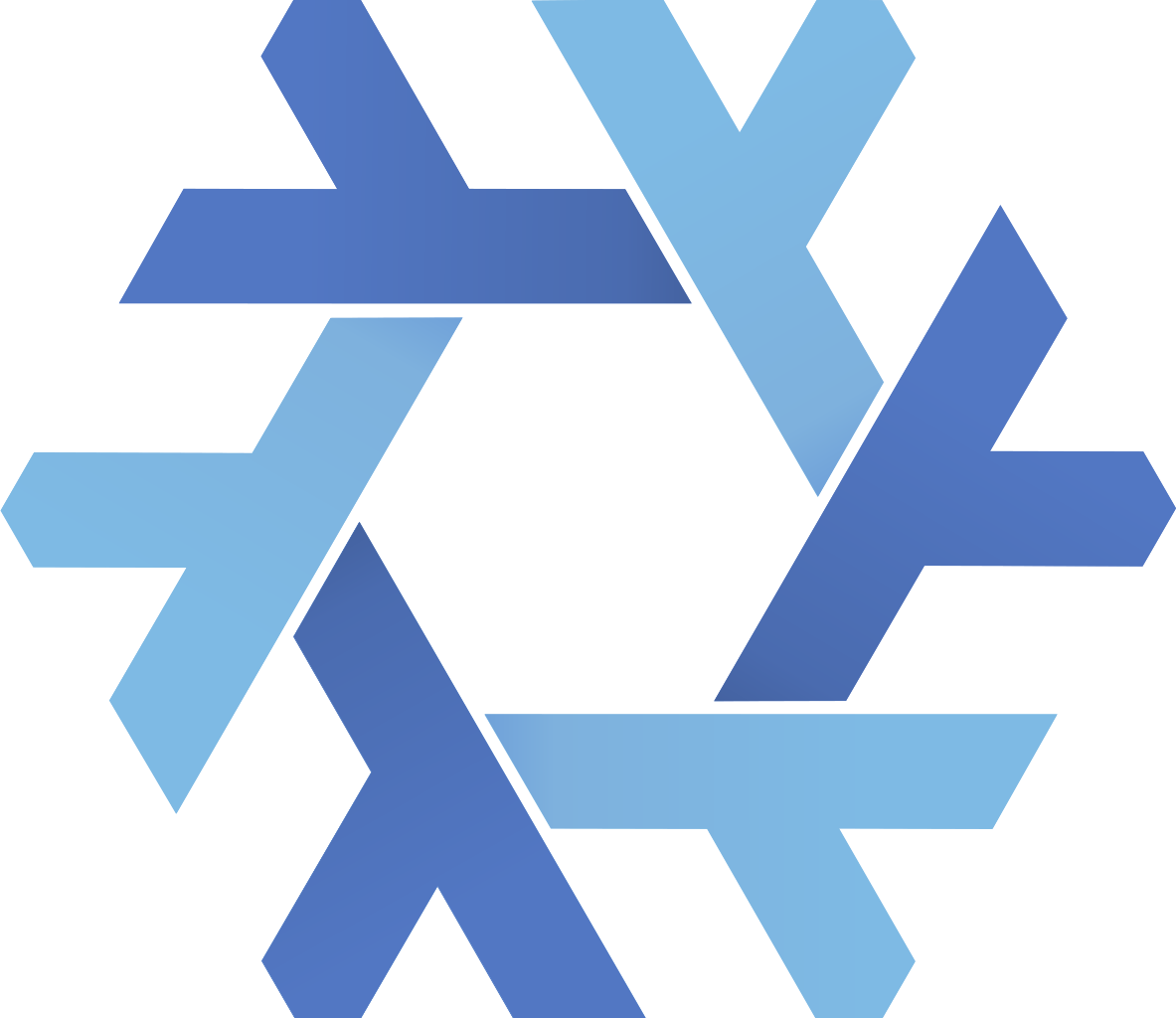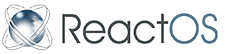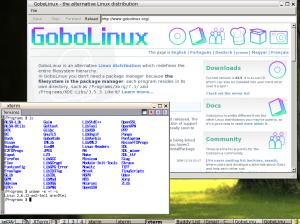Today is the first day I learn to touch-type with ‘dvorak’ keyboard layout.
Training Requirement
For training, just use current ‘qwerty’ keyboard, and proceed to https://learn.dvorak.nl/.
Ignore what’s printed on physical ‘qwerty’ keyboard keys would help 😛
Training
I do training touch type dvorak at https://learn.dvorak.nl/.
How to change keyboard Layout on Windows
For Windows (I am using Windows7), to configure for switch keyboard layout between ‘qwerty’ and ‘dvorak’, please look at look in Regional and Language Options > Keyboards and Languages > Change keyboards…
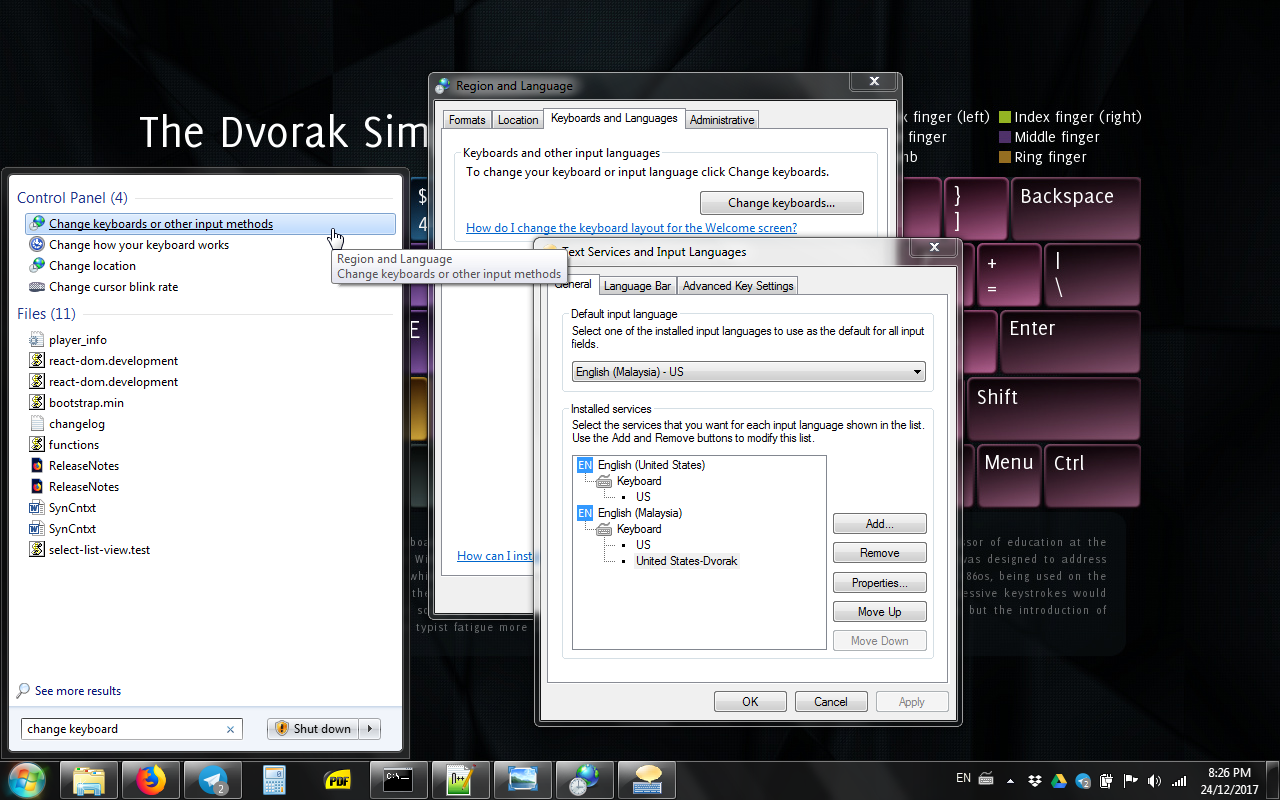
Then, to switch between those keyboard layout, we can select the keyboard layout from ‘Language Bar’ icon at bottom-left screen corner. The setting for keyboard layout are by application basis. That’s mean each application have it’s own keyboard layout.

How to change keyboard Layout on Linux
For Linux (I am using NixOS), we can use two commands to switch keyboard layout in X and another two commands to switch keyboard layout in console.
When in X, run below command. The setting will effect all application in X.
- setxkbmap dvorak
- setxkbmap us
To display current keymap, use command ‘setxkbmap -query’.
When in console, run below command. The setting will effect all application in console.
- loadkeys dvorak
- loadkeys us
A tip to easily and quickly switch keyboard layout mapping in Linux
Windows quite good IMHO as it provide ‘language bar’ for easily switch keyboard layout mapping.
For Linux, we can do a little trick to make the switching keyboard layout in X a little bit easier. For example, just need to add two lines aliases to ~/.bashrc file as below:
- alias asdf=’setxkbmap dvorak’ # to switch to dvorak in X
- alias aoeu=’setxkbmap us’ # to switch to qwerty in X
The we just need to enter same four left-fingers home keys (‘asdf‘ when currently using qwerty; and ‘aoeu‘ when using dvorak) to switch between those two layout mapping.
Do the same little trick to make the switching keyboard layout in console a little bit easier. For example, just need to add two lines aliases to ~/.bashrc file as below:
- alias lkj=’loadkeys dvorak’ # to switch to dvorak in console
- alias nth=’loadkeys us’ # to switch to qwerty in console
The we just need to enter same four right-fingers home keys (‘lkj‘ when currently using qwerty; and ‘nth‘ when using dvorak) to switch between those two layout mapping.
To set default keyboard layout to dvorak in NixOS
Add those line in ‘/etc/nixos/configuration.nix’:
- i18n.consoleKeyMap = “dvorak”; # for terminals
- services.xserver.xkbVariant = “dvorak”; # for graphical
And then run rebuild with command ‘nixos-rebuild switch’.